We are here today to show you how to enable, configure and use guest mode found in most of the LG's Android based devices. However it is not LG's exclusive feature as android has introduced much before. So let's start. To start first you need to know what is Guest Mode in LG's smartphone.
What is Guest Mode on LG's android smartphones:
Guest mode is nothing but a different account/environment for a guest user. Just like the windows guest mode it's used for creating a different environment. However it will not create a separate account on LG's smartphone for guest. It will only create a separate environment with limited access or permission to applications. It means that the guest can only access to selected applications.
It's really a handy feature to keep your personal informations safe. But guest user can still access to data of the app to which you give them permission to access.
Supported devices:
You have to have a guest mode supported LG device to use guest mode as there is not specific app to enable guest mode. The guest mode was first introduced on LG G2 by LG. LG Realm also came with the feature. As LG Realm was able to handle guest mode, there is a huge chance that other LG devices will also come with guest mode.
Here is a list of supported devices:
- LG G2
- LG G3
- LG Flex
- LG Flex 2
- LG Realm
If you have a supported LG device and you want to enable guest mode then first go to "Settings". Then tap on the "Personal" menu. Find "Guest mode" and tap on that. You will see an On/Off toggle at the top right corner of the "Guest Mode". Then simply turn that on.
Here is the full path at a glance:
Go to Settings > Personal > Guest Mode > On/Off toggle (at the top right corner).
After truing it on a pop up window saying to configure screen pattern lock will come up. Simply configure a new pattern lock as the guest mode will not be activated without a pattern lock. To configure Pattern lock tap on Set pattern and set your desired pattern which will be used by the guest users.
How to configure Guest Mode:
So now you have to set the apps which will be accessible from guest mode. Note that, guest mode does not create a separate account. So, guest can access your applications data which are given permission for access.
To set the apps simply tap on the set apps button and find the edit apps at the top right corner. Now tap on that and choose the apps. Now tap on exit.
Full path at a glance.
First go to Set apps in the settings > Edit apps > Choose your apps > Ok > Exit.
How to use Guest Mode:
So now to enter the guest mode in LG's android Smartphone simply open the screen lock with the pattern which you setup for the guest mode. If you open the screen lock using that screen lock pattern (set up before for guest mode) then you will only see the selected apps which you gave permission.
If you provide your usual pattern then you will be able to go back to your administrative mode....
How to configure Guest Mode:
So now you have to set the apps which will be accessible from guest mode. Note that, guest mode does not create a separate account. So, guest can access your applications data which are given permission for access.
To set the apps simply tap on the set apps button and find the edit apps at the top right corner. Now tap on that and choose the apps. Now tap on exit.
Full path at a glance.
First go to Set apps in the settings > Edit apps > Choose your apps > Ok > Exit.
How to use Guest Mode:
So now to enter the guest mode in LG's android Smartphone simply open the screen lock with the pattern which you setup for the guest mode. If you open the screen lock using that screen lock pattern (set up before for guest mode) then you will only see the selected apps which you gave permission.
If you provide your usual pattern then you will be able to go back to your administrative mode....


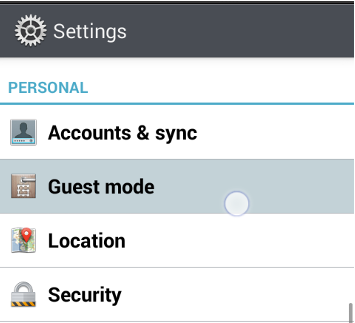







0 comments:
Post a Comment